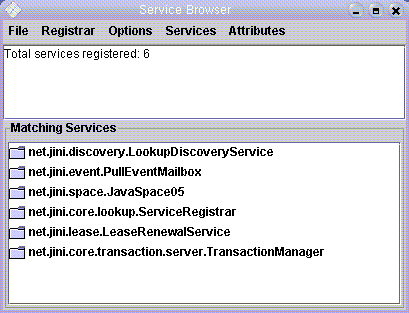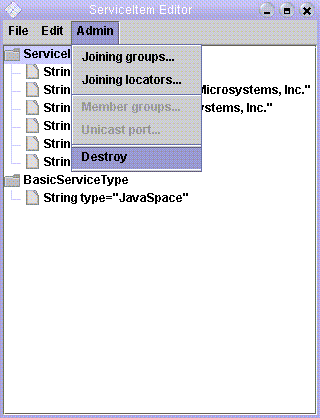-
Class Summary Class Description Browser Example service browser.Browser.Exit An action listener that cancels any lookup service event registration lease and then callsSystem.exit.
Package org.apache.river.example.browser Description
Note this example is obsolete as it was written before JSR 133, it is presented here for historical purposes, it doesn't export services safely. Do not copy this example. For a modern example see Dennis Reedy's apache-river-example on GitHub
This document provides the following information about the Service Browser:
- Running the Service Browser
- Discovering and Selecting a Lookup Service
- Inspecting Services
- Filtering Services
- Other Operations
- Configuring the Service Browser
- Loggers and Logging Levels
- Examples for Running the Service Browser
Running the Service Browser
The Service Browser is started with the following command line structure:
% java java_options
-jar install_dir/lib/browser.jar
config_options
Configuration provider options. The
Service Browser can be run with no config_options.
For the RMI codebase annotation,
the system property java.rmi.server.codebase should be set to
two URLs that provide HTTP-based access to the Service Browser's download
JAR files,
install_dir/lib-dl/browser-dl.jar and
install_dir/lib-dl/jsk-dl.jar, in that order.
The Service Browser also can be run as a nonactivatable entity under the
Service Starter, using
org.apache.river.example.browser.Browser for the implementation
class, install_dir/lib/browser.jar for the
implementation class path, and a codebase containing URLs for
install_dir/lib-dl/browser-dl.jar and
install_dir/lib-dl/jsk-dl.jar (in that order).
Discovering and Selecting a Lookup Service
The lookup services that will be discovered are initially controlled by configuration entries, with the default being to perform multicast discovery for all lookup services. If you specify one or more groups or addresses in a configuration file (as described in Configuring the Service Browser), the browser only discovers lookup services that are members of those groups or that are at those addresses.The Service Browser presents a single window when it is started. The window has the menu items File, Registrar, Options, Services, and Attributes. The upper text area changes to show which groups and/or addresses are being used for discovery and how many lookup services have been discovered. The picture below shows a typical Service Browser main window, in which nine lookup services have been discovered, but none have yet been selected.
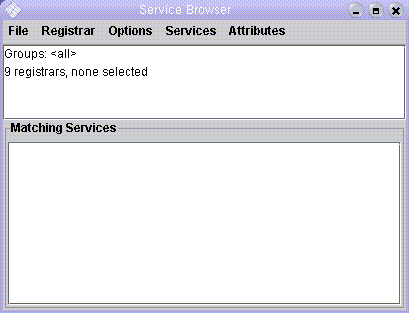
As lookup services are discovered, they appear under the Registrar menu, listed by unicast address. A specific lookup service can then be selected from this menu for browsing. When a lookup service is selected, the upper text area will be revised to show the number of services registered in that lookup service, and the lower folder area will show the registered services. Administrable services are shown with a blue icon, and non-administrable services are shown with a gray icon. As new services register or existing services unregister, the contents of the window will change automatically to reflect them.
After initial start up, different lookup services can be discovered using several items available from the File menu:
- Find All will perform multicast discovery for all lookup services. This is the default behavior of the browser when it first starts.
- Find Public will perform multicast discovery for all lookup
services that are members of the
publicgroup. - Find By Group... will present a dialog box allowing you to specify one or more group names (separated by commas or whitespace). Multicast discovery will then be performed to find all lookup services that are members of those groups.
- Find By Address... will present a dialog box allowing you to specify one or more unicast addresses (separated by commas or whitespace). Unicast discovery will then be performed to find the lookup services at those adddresses.
For example, the picture below shows the dialog box presented when the Find By Group... menu item is selected.
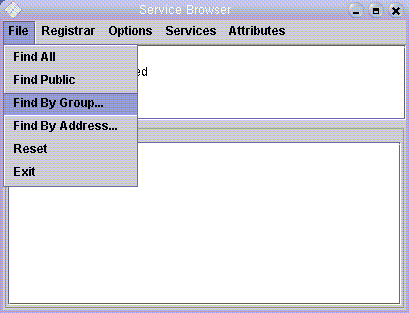
In this next picture, the group name examples.jini.sun.com
will be entered.
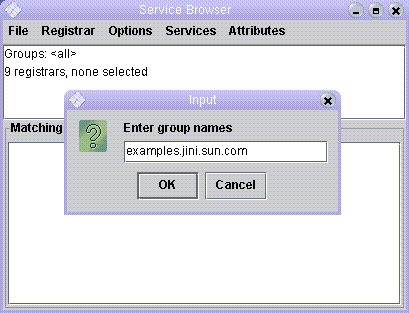
After the group examples.jini.sun.com has been entered, a list of
discovered lookup services will appear in the Registrar menu.
In this example, only the host
kahlua has a lookup service running that is a member of
examples.jini.sun.com, so kahlua is the only
address in the drop-down list from the Registrar menu.
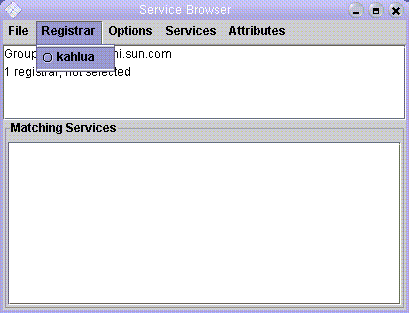
When kahlua is selected from the Registrar
menu, the window contents change as shown in the next picture.
In this example, six services are registered:
Inspecting Services
Double clicking on a service listed in the lower area of the main window will open a new window, which can be used to inspect and optionally edit attributes of the selected service. The window is titled ServiceItem Editor if the service's administrative proxy implements any of the administrative interfaces supported by the Service Browser, otherwise it is titled ServiceItem Browser. In our running example, double clicking on the net.jini.core.lookup.ServiceRegistrar item opens this window:
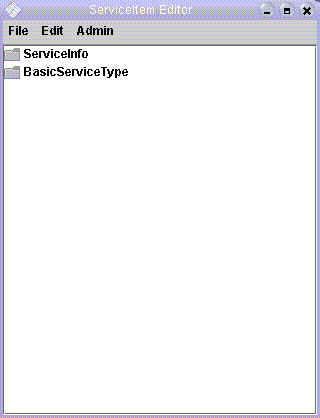
The window shows all of the attribute sets
that can be inspected and, in some cases, altered. Attribute sets and
attributes with blue icons can be edited, those with gray icons cannot.
An attribute set can be edited if it is not
ServiceControlled and the service's
administrative proxy implements the JoinAdmin interface.
Within an editable attribute set, an attribute can be edited if it is of
type String or one of the primitive wrapper classes.
The two attribute sets shown in the example above are ServiceInfo
and BasicServiceType.
Each of these entries can be expanded by double-clicking on them
as illustrated in the next two pictures.
Expanding the BasicServiceType entry:
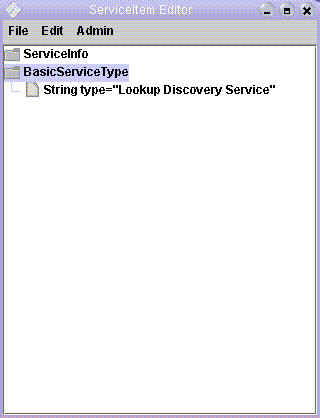
Expanding the ServiceInfo entry:
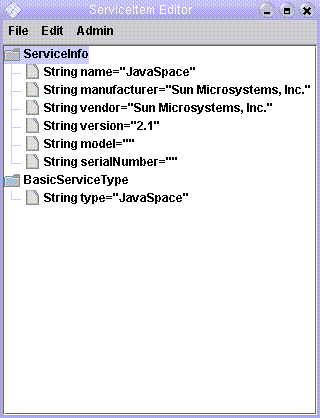
Double clicking again on an entry collapses the view. In an expanded entry,
double clicking on an editable attribute brings up a dialog box that
allows you to input a new value for the attribute. You can also use
the Edit menu in the ServiceItem Editor window to
add and remove attribute sets, if the service's administrative proxy
implements the JoinAdmin interface.
Select Add attribute... from the Edit menu to add an
attribute set. (Note that for this to work, you will have to run the
Service Browser in such a way that the desired attribute set classes
are in both its class path and its codebase.)
Click on an attribute set and then select Remove attribute from
the Edit menu to delete an attribute set.
Filtering Services
Back in the main window, the Services menu shows various types that the registered services are instances of. You can select one or more of these types to add them your current template to refine the set of services displayed in the lower area of the window. When you select a type, it appears in the upper text area to show you what your new template contains, the revised number of matching services is shown, and only the services that are instances of all of the selected types are displayed in the lower area.
Similarly, the Attributes menu shows attribute set classes (with
package prefixes removed) that can be added to your current template to
refine the set of services.
When you select a class, it appears in the upper text area to
show you what your new template contains, the revised number of
matching services is shown, and only the services with such an attribute
set are displayed in the lower area. In addition, the selected menu item
changes to a pull-aside menu.
You can go back to the Attributes menu to select
additional attribute set classes, or traverse a pull-aside menu to
see the names of attributes, each of which is itself a pull-aside
menu. You can traverse these to see the possible values for the
attributes, and select one to further refine your search. You
can deselect existing attribute choices, and you can deselect
the (match) menu item to deselect an entire class.
By default, the Services menu only shows service interface types. You can select Service classes from the Options menu to see service implementation classes instead. By default, only the most-derived interfaces or classes are shown, but you can select Service supertypes from the Options menu to see supertypes as well. Similarly, by default only the most-derived attribute set classes are shown in the Attributes menu, but you can select Attribute supertypes from the Options menu to see superclasses as well.
Select Reset from the File menu of the main window to reset the template to the initial (empty) state.
Other Operations
In the lower area of the main window, you can right click on a service to obtain a popup menu. Select Show Info from this menu to see details about service ID and service types. If the service's administrative proxy implements any of the administrative interfaces supported by the Service Browser, selecting Admin Service from this menu brings up the ServiceItem Editor window. Selecting Browse Service from this menu brings up the ServiceItem Browser window. If the service is a JavaSpaces service and either its proxy implements theJavaSpace05 interface or its administrative proxy
implements the JavaSpaceAdmin
interface, selecting Browse Entries from this menu brings up a
window that displays all of the current entries.
In a ServiceItem Editor window, the Admin menu allows
various administrative operations to be performed on the service.
If the service's administrative proxy implements the
JoinAdmin interface,
you can use the Joining groups... and Joining locators...
menu items to control which lookup groups and lookup locators the
service uses for lookup discovery and join.
If the service is itself a lookup service and its administrative proxy
implements the DiscoveryAdmin interface, you can use
the Member groups... menu item to control
which groups the lookup service is a member of, and you can
use the Unicast port... menu item to control
which unicast port the lookup service uses for its lookup locator.
If the service's administrative proxy implements the
DestroyAdmin
interface, you can use the Destroy menu item to destroy the
service. This last menu selection is illustrated in the picture below.
Configuring the Service Browser
The Service Browser obtains its configuration by callingConfigurationProvider.getInstance with the config_options
specified on the command line and the class loader for the main
implementation class.
The Service Browser supports the following configuration
entries, with component org.apache.river.example.browser:
| • |
adminPreparer
| |
|---|---|---|
| Type: | ProxyPreparer
| |
| Default: |
new
| |
| Description: | Prepares administrative proxies obtained by calling
the Administrable.getAdmin
method on service proxies. The value should not be null.
The Service Browser only calls methods on an administrative proxy if
administrative operations are performed using menu items. Methods of
the JoinAdmin,
DiscoveryAdmin,
DestroyAdmin, and
JavaSpaceAdmin interfaces can be invoked.
| |
| • |
discoveryManager
| |
|---|---|---|
| Type: | DiscoveryManagement
| |
| Default: |
new | |
| Description: | Supplies the object used to discover lookup services.
The value should not be null. The object returned must
also implement DiscoveryGroupManagement and
DiscoveryLocatorManagement, and should be
configured initially to discover no groups and no specific lookup
services.
| |
| • |
exitActionListener
| |
|---|---|---|
| Type: | ActionListener
| |
| Default: | see the Browser
constructors for details
| |
| Description: | The action listener for the Exit item of the File menu. | |
| • |
folderView
| |
|---|---|---|
| Type: | boolean
| |
| Default: | true
| |
| Description: | Controls the format of the main window.
If true, the main window is split into two areas
as described in the rest of this documentation. If false,
the main window a single text area, and many of the browsing and
administrative operations are not available; the Show Matches
item of the File menu must be used to display services
registered in the selected lookup service.
| |
| • |
initialLookupGroups
| |
|---|---|---|
| Type: | String[]
| |
| Default: | null
| |
| Description: | The names of the lookup groups that the Service
Browser should initially discover. An empty array specifies that no groups
should be discovered. A null value specifies that all
lookup services should be discovered. Otherwise, the value specifies the
names of the groups to discover. The array must not contain
null elements. This entry used when the Service Browser is
first started; after initial startup, lookup service discovery is
controlled through the File menu.
| |
| • |
initialLookupLocators
| |
|---|---|---|
| Type: | | |
| Default: | null
| |
| Description: | The locators for specific lookup services that
the Service Browser should initially discover. An empty array or
null specifies that no specific lookup services
should be discovered. The array must not contain null
elements. This entry is used when the Service Browser is first started;
after initial startup, lookup service discovery is controlled through
the File menu.
Note that the constraints specified in the | |
| • |
leaseManager
| |
|---|---|---|
| Type: | LeaseRenewalManager
| |
| Default: | new LeaseRenewalManager(this /* config */)
| |
| Description: | Supplies the lease renewal manager used to
renew leases for remote event registrations and when obtaining the
entries of a JavaSpaces service. The value should not be
null.
| |
| • |
leasePreparer
| |
|---|---|---|
| Type: | ProxyPreparer
| |
| Default: |
new
| |
| Description: | Prepares leases obtained from registering
for event notifications with lookup services and from requesting
the entries of a JavaSpaces service. The value should not be
null.
The Service Browser calls the | |
| • |
listenerExporter
| |
|---|---|---|
| Type: | Exporter
| |
| Default: |
new | |
| Description: | The object to use for exporting all
RemoteEventListener instances used
by the Service Browser when registering for event notifications from
lookup services. The value should not be null.
| |
| • |
locatorConstraints
| |
|---|---|---|
| Type: | MethodConstraints
| |
| Default: | null
| |
| Description: | Constraints to attach to any
LookupLocator instances constructed
from the addresses entered using the Find By Address... menu item.
These constraints are not attached to the locators obtained from the
| |
| • |
loginContext
| |
|---|---|---|
| Type: | LoginContext
| |
| Default: | null
| |
| Description: | Specifies the JAAS login context to use for
performing a JAAS login and supplying the
Subject to use when running the
Service Browser. If null, no JAAS login is performed
and no subject is used.
| |
| • |
servicePreparer
| |
|---|---|---|
| Type: | ProxyPreparer
| |
| Default: |
new
| |
| Description: | Prepares service proxies obtained from lookup servics.
The value should not be null. The Service Browser
calls the Administrable.getAdmin method on a service proxy for most
administrative operations, and calls the
JavaSpace05.contents
method on a JavaSpaces service proxy to browse entries.
| |
| • |
uninterestingInterfaces
| |
|---|---|---|
| Type: | String[]
| |
| Default: |
new String[]{
"java.io.Serializable",
"java.rmi.Remote",
"net.jini.admin.Administrable",
"net.jini.core.constraint.RemoteMethodControl",
"net.jini.id.ReferentUuid"
"net.jini.security.proxytrust.TrustEquivalence"}
| |
| Description: | Supplies the set of interface names that are not
interesting to choose when displaying service instances the lower
area of the main window. If the service proxy implements exactly
one interface that is not in this list, the name of that interface
is used to name the service, otherwise the concrete class of the
service proxy is used appended with all the names of the 'interesting'
interfaces implemented by that proxy. The value should not be
null.
| |
| • |
autoConfirm
| |
|---|---|---|
| Type: | boolean
| |
| Default: | false
| |
| Description: | Controls whether a confirmation window must popup that
requires a confirmation for the update or removal of the service editor
window. In case set to true closing of the service editor
window will occur automatically in case a service is removed, in case of
modifications to the lookup attributes of a service the service editor
window will be updated.
| |
Note that additional entries can also be specified to configure the
LeaseRenewalManager,
LookupDiscovery, and
LookupLocatorDiscovery components. For
example, the Service Browser assumes you have configured the discovery
manager (obtained from the discoveryManager configuration
entry) to enforce any desired constraints for multicast discovery
and to perform any desired proxy preparation for all discovered lookup
services.
The most commonly used configuration entries are likely to be:
Secure deployments typically will provide values for most of the following configuration entries:
plus the following configuration entries forLookupDiscovery
(if groups are used for discovery):
registrarPreparerdiscoveryConstraints
LookupLocatorDiscovery
(if locators are used for discovery):
registrarPreparer
Loggers and Logging Levels
The Service Browser uses theLogger named
org.apache.river.example.browser to log
information at the following logging levels:
| Level | Description |
|---|---|
SEVERE | Problems that prevent Service Browser startup |
INFO | Potentially interesting exceptions that occur when performing operations |
HANDLED | Less interesting exceptions that occur when performing operations |
See the LogManager class for one way to use the
HANDLED logging level in standard logging configuration files.
Examples for Running the Service Browser
An example command line for starting the Service Browser is:In this example, the local host is assumed to have the name your_host, running an HTTP server on port http_port, serving files in the% java -Djava.security.policy=browser.policy -Djava.rmi.server.codebase="http://your_host:http_port/browser-dl.jar http://your_host:http_port/jsk-dl.jar" -Djava.protocol.handler.pkgs=net.jini.url -jar install_dir/lib/browser.jar
lib
subdirectory of install_dir, the directory where the
Apache River release is installed.
When the Service Browser is run this way, without a configuration file, it
will perform multicast discovery to find all available lookup
services, and will use Jini extensible remote invocation (Jini ERI)
over TCP/IP for its remote event listeners.
An example command line for starting the Service Browser with a configuration file is:
The example configuration file% java -Djava.security.policy=browser.policy -Djava.rmi.server.codebase="http://your_host:http_port/browser-dl.jar http://your_host:http_port/jsk-dl.jar" -Djava.protocol.handler.pkgs=net.jini.url -jar install_dir/lib/browser.jar public.config
public.config only discovers
lookup services in the public group:
org.apache.river.example.browser {
initialLookupGroups = new String[]{""};
}
The following example configuration file initially discovers no lookup services and uses JRMP for its remote event listeners:
org.apache.river.example.browser {
initialLookupGroups = new String[]{};
listenerExporter = new net.jini.jrmp.JrmpExporter();
}
In all the above command lines, the policy file browser.policy
was specified for the java.security.policy system property.
An example policy file is:
grant codebase "file:install_dir/lib/browser.jar" {
permission java.security.AllPermission;
};
grant codebase "file:install_dir/lib/jsk-platform.jar" {
permission java.security.AllPermission;
};
grant codebase "file:install_dir/lib/jsk-lib.jar" {
permission java.security.AllPermission;
};
grant {
permission java.net.SocketPermission "*:1024-", "connect";
};
Note: Of course, a more restrictive policy file could be used; the one shown here is for illustrative purposes only.
An example of running under the Service Starter is:
% java -Djava.security.policy=start.policy -Djava.protocol.handler.pkgs=net.jini.url -jar install_dir/lib/start.jar start.config
where start.config is the following configuration file:
import org.apache.river.start.NonActivatableServiceDescriptor;
import org.apache.river.start.ServiceDescriptor;
org.apache.river.start {
serviceDescriptors = new ServiceDescriptor[]{
new NonActivatableServiceDescriptor(
"http://your_host:http_port/browser-dl.jar http://your_host:http_port/jsk-dl.jar",
"browser.policy",
"install_dir/lib/browser.jar",
"org.apache.river.example.browser.Browser",
new String[]{"public.config"})
};
}
start.policy is:
grant codebase "file:install_dir/lib/start.jar" {
permission java.security.AllPermission;
};
grant codebase "file:install_dir/lib/jsk-platform.jar" {
permission java.security.AllPermission;
};